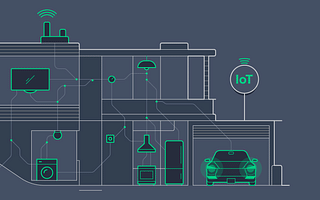🎮 Incorporating Gaming Consoles into Your Smart Home System
Incorporating Gaming Consoles into Your Smart Home System
Are you a tech enthusiast looking to take your smart home to the next level? If you're a gaming aficionado, integrating your gaming consoles into your smart home system can enhance your gaming experience and make your home even smarter. In this guide, we'll show you how to connect your Xbox to Amazon Alexa and your PlayStation to Google Assistant, allowing you to control your consoles with voice commands.
Connecting Xbox to Amazon Alexa
Step 1: Download the 'Xbox Skill' for Alexa app on your Amazon device.
Step 2: Sign in to your Xbox account.
Step 3: Follow the on-screen instructions to pair your Xbox with Alexa.
Step 4: Test the connection by asking Alexa to turn on your Xbox.
By connecting your Xbox to Amazon Alexa, you can control your console with voice commands. Whether you want to turn on your Xbox, launch a game, or adjust the volume, Alexa can handle it all. It's a convenient way to interact with your console without having to reach for a controller.
Connecting PlayStation to Google Assistant
Step 1: On your PlayStation, go to 'Settings' > 'Mobile App Connection Settings' > 'Add Device'.
Step 2: Open the Google Home app on your phone and tap '+'.
Step 3: Select 'Set up device' > 'Works with Google'.
Step 4: Search for 'PlayStation' and follow the on-screen instructions to connect.
Step 5: Test the connection by asking Google Assistant to turn on your PlayStation.
With the integration of your PlayStation and Google Assistant, you can control your console using voice commands. Whether you want to power on your PlayStation, launch a game, or control media playback, Google Assistant has got you covered. It's a seamless way to interact with your console and enjoy a hands-free gaming experience.
By incorporating your gaming consoles into your smart home system, you can take advantage of the convenience and automation that smart home technology offers. Imagine being able to turn on your console, launch your favorite game, and adjust the lighting in your gaming room with a simple voice command. It's the ultimate dream for any tech enthusiast.
So, if you're ready to level up your smart home and gaming experience, follow the steps outlined above to connect your Xbox to Amazon Alexa and your PlayStation to Google Assistant. Embrace the power of voice control and enjoy the seamless integration of your gaming consoles into your smart home system. Get ready to enter a world where technology meets gaming in the most innovative and exciting way possible.
Remember, your smart home is only as smart as you make it. With the right devices, software, and DIY projects, you can create your dream smart home that perfectly suits your tech-savvy lifestyle. Stay tuned to Geek Condo for more expert insights, practical tips, and enthusiastic recommendations on all things smart home automation.